What to Do When Paper Is Jammed
If a paper jam occurs during printing (support code 1300/1303/1304/1313 is displayed), follow the procedure below.
 Note
Note
- If the paper is not jammed (no support code displayed) but the paper is not fed or output normally, see What to Do If Paper Is Not Fed/Output Normally.
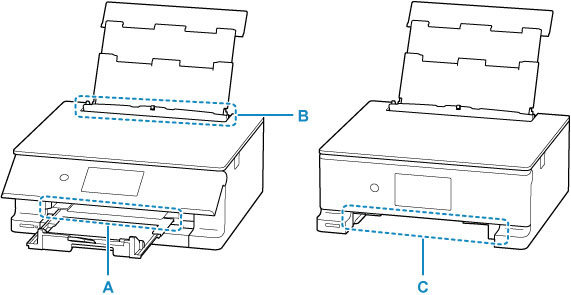
-
Check 1 Is the multi-purpose tray stored correctly?
If the multi-purpose tray is stored incorrectly, the printer may detect it as a paper jam.
-
Check 2 Is the jammed paper visible in the paper output slot (A)?
-
Check 3 Are there any foreign objects in the feed slot of the rear tray (B)?
-
Check 4 Is the jammed paper visible in the feed slot of the rear tray (B)?
Remove any paper other than the jammed paper on the rear tray, and then check if the jammed paper is visible in the feed slot of the rear tray.
-
Check 5 Is the jammed paper visible in the feed slot of the cassette (C)?
Retract the paper output support and the paper output tray, remove the cassette, and then check if the jammed paper is visible in the feed slot of the cassette.
-
Check 6 If the jammed paper is not visible in the paper output slot or the feed slot.
Storing the Multi-purpose Tray
When the multi-purpose tray is not in use, store it in the multi-purpose tray storage compartment on the back of the cassette.
If the measures above do not solve the problem, check Check 2 through Check 6.
Removing Jammed Paper through Paper Output Slot
-
Hold jammed paper firmly with both hands and pull it out slowly.
Slowly pull out the paper so as not to tear it.
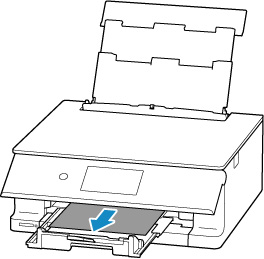
 Note
Note-
If you cannot pull out the paper, turn the printer back on without pulling forcibly. The paper may be ejected automatically.
Tap Stop on the printer's touch screen to stop printing, and then turn off the printer.
-
If the paper cannot be pulled out or is torn, open the printer's scanning unit / cover and remove jammed paper inside the printer.
-
-
Select OK on printer's touch screen.
The printer resumes printing. Reprint the page you were printing if it was not printed properly due to the paper jam.
If you turned off the printer in step 1, all jobs in the print queue are canceled. Redo the printing.
 Note
Note- When reloading the paper, make sure you are using suitable paper and loading it correctly.
- We recommend using paper sizes other than A5 to print documents with photos or graphics. A5 paper may curl and jam as it leaves the printer.
If the measures above do not solve the problem, a bit of paper may remain in the printer. See Removing Jammed Paper inside Printer.
Removing Jammed Paper through Feed Slot of Rear Tray
-
Hold jammed paper firmly with both hands and pull it out slowly.
Slowly pull out the paper so as not to tear it.

 Note
Note-
If the paper cannot be pulled out or is torn, refer to the following page to detach the transport unit and then pull out the jammed paper from the feed slot of the rear tray.
-
-
Load paper in rear tray.
 Note
Note- Make sure you are using suitable paper and loading it correctly.
- We recommend using paper sizes other than A5 to print documents with photos or graphics. A5 paper may curl and jam as it leaves the printer.
-
Select OK on printer's touch screen.
The printer resumes printing. Reprint the page you were printing if it was not printed properly due to the paper jam.
If the measures above do not solve the problem, a bit of paper may remain in the printer. See Removing Jammed Paper inside Printer.
Removing Jammed Paper through Feed Slot of Cassette
-
Retract paper output support and paper output tray, and close operation panel.
-
Hold jammed paper firmly with both hands and pull it out slowly.
Slowly pull out the paper so as not to tear it.
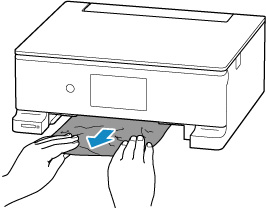
 Note
Note-
If the paper cannot be pulled out or is torn, detach the rear cover and remove the jammed paper from the rear side.
-
-
Load paper in cassette.
 Note
Note- The loadable paper in the cassette is A4, A5 or B5 plain paper.
-
Open operation panel, and pull out paper output tray and paper output support.
-
Select OK on printer's touch screen.
The printer resumes printing. Reprint the page you were printing if it was not printed properly due to the paper jam.
If the measures above do not solve the problem, a bit of paper may remain in the printer. See Removing Jammed Paper inside Printer.
